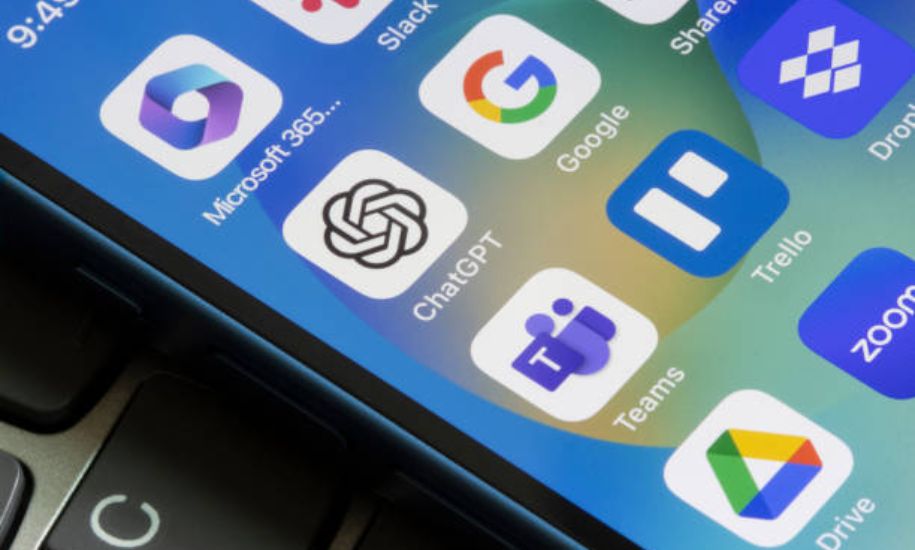Setting up a new Apple device can be an exciting experience, but it also requires some essential steps to get your device ready for use. This is where the iOS Setup Assistant comes into play. Whether you’re unboxing your first iPhone, upgrading to a newer model, or even switching from Android, the iOS Setup Assistant is your comprehensive guide. It ensures your device is configured correctly, secured, and tailored to your preferences.
This article dives deep into the features, benefits, and processes involved in using the iOS Setup Assistant. By the end, you’ll have a clear understanding of why this tool is an indispensable part of the Apple ecosystem.
What is the iOS Setup Assistant?
The iOS Setup Assistant is a built-in feature on all Apple devices that simplifies the initial configuration process. As soon as you turn on a new iPhone or reset an existing device to its factory settings, the iOS Setup Assistant launches automatically. It guides you step-by-step through critical tasks such as language selection, network configuration, and data migration.
Apple designed the iOS Setup Assistant to be intuitive and user-friendly. Even if you’re not tech-savvy, the Assistant ensures a smooth and seamless setup experience.
Key Features of iOS Setup Assistant
Device Activation
The iOS Setup Assistant ensures that your device is activated properly. This step involves connecting to a Wi-Fi or cellular network and verifying your Apple ID credentials. Without activation, you won’t be able to access essential Apple services or make your device functional.
Language and Region Configuration
Right from the start, the iOS Setup Assistant asks you to choose your preferred language and region. This determines the system language, keyboard layout, and regional settings like date and time formats.
Connecting to a Wi-Fi Network
One of the first steps is to connect your device to a Wi-Fi network. The iOS Setup Assistant ensures that your device has internet access for activation, software updates, and syncing with iCloud.
Apple ID and iCloud Setup
An Apple ID is essential for using most features on an iPhone. The iOS Setup Assistant prompts you to sign in with an existing Apple ID or create a new one. This step is crucial for accessing the App Store, iCloud, Apple Music, and other services.
Data Transfer Options
Whether you’re upgrading from an older iPhone or switching from Android, the iOS Setup Assistant provides options to transfer your data. Using features like Quick Start or the “Move to iOS” app, you can easily migrate contacts, photos, messages, and more.
Setting Up Face ID or Touch ID
To enhance security, the iOS Setup Assistant helps you set up biometric authentication. Depending on your device, you’ll be guided to configure either Face ID or Touch ID. These features make unlocking your device and authorizing purchases quick and secure.
Privacy and Security Settings
The Assistant also ensures your device is secure by prompting you to set up a passcode. Additionally, it walks you through configuring privacy settings, such as enabling or disabling location services and app permissions.
Step-by-Step Guide to Using iOS Setup Assistant
Step 1: Turn on Your Device
When you power on a new iPhone or reset an existing one, the iOS Setup Assistant will appear automatically. You’ll be greeted with a “Hello” screen in multiple languages.
Step 2: Choose Your Language and Region
Select your preferred language and region to proceed. This will set the system language and adjust regional settings like time zones.
Step 3: Connect to a Wi-Fi Network
Choose a Wi-Fi network from the list and enter the password. If you’re using a cellular connection, you can skip this step and activate the device using mobile data.
Step 4: Set Up Your Apple ID
Sign in with your Apple ID credentials or create a new account. This step is vital for syncing data with iCloud and accessing Apple services.
Step 5: Transfer Data (If Needed)
The iOS Setup Assistant will offer several options to transfer data. You can restore from an iCloud or iTunes backup, use Quick Start for a seamless transfer, or use the “Move to iOS” app if switching from Android.
Step 6: Set Up Biometric Authentication
Follow the prompts to configure Face ID or Touch ID. These features add an extra layer of security to your device.
Step 7: Final Customizations
The final steps include setting up Siri, enabling app analytics, and adjusting display preferences. Once completed, your device is ready to use.
Why Is iOS Setup Assistant Important?
The iOS Setup Assistant is more than just a tool; it’s an essential part of the Apple experience. Here are some reasons why it’s indispensable:
- Time-Saving: The guided process ensures you don’t miss any critical steps.
- User-Friendly: Designed with simplicity in mind, it’s accessible to users of all technical skill levels.
- Seamless Integration: Ensures that all Apple services are set up and functional from the start.
- Security: Encourages users to configure biometric authentication and passcodes, enhancing device safety.
Can You Access iOS Setup Assistant Again?
Once the initial setup is complete, the iOS Setup Assistant cannot be accessed directly. However, if you need to re-run it, you can erase all content and settings on your device. Navigate to Settings > General > Reset > Erase All Content and Settings, and the iOS Setup Assistant will relaunch when the device restarts.
Using iOS Setup Assistant for Data Migration
If you’re upgrading to a new iPhone, the iOS Setup Assistant makes transferring data effortless. For iOS-to-iOS transfers, the Quick Start feature allows you to clone your previous device’s settings and data. If switching from Android, the “Move to iOS” app ensures a smooth transition by transferring contacts, messages, photos, and more.
Troubleshooting Common Issues
Unable to Activate Device
Ensure your device is connected to the internet. If the problem persists, contact your carrier or Apple Support.
Apple ID Login Issues
Double-check your Apple ID credentials. If you’ve forgotten your password, use the “Forgot Password” option to reset it.
Data Transfer Problems
Make sure both devices are running the latest software versions. For Quick Start, keep the devices close together and ensure Bluetooth is enabled.
Final Thoughts
The iOS Setup Assistant is a cornerstone of the Apple user experience, simplifying the setup process and ensuring your device is ready to use from the moment you turn it on. Whether you’re a first-time user or a seasoned Apple enthusiast, the Assistant’s intuitive steps make the process seamless and stress-free.
For more informative articles like this, visit Scroll Blogs and stay updated on the latest tech insights.